One of the common problems that internet users face is the slow browsing speed. Even though the internet connection is stable, opening a website page takes too much time. In some cases, the virus or malware is responsible for this problem. However, this problem also is caused by the browser cache.
What is a Browser Cache?
When an internet user uses a browser to access a website, the browser will fetch data/information from that website, such as image and HTML. By doing it, the user can see how the website looks like, and navigate in it. the Browser Cache is the appliance that saves that data in the user’s computer. The main purpose of this process is to save bandwidth.
The next time the user visits a similar website, the loading process will be much faster, because there are already saved data in the user’s computer. The browser doesn’t need to fetch it again.
Why Do You Need to Clear Browser Cache?
Clearing browser cache gives many advantages, such as:
- Improving speed and performance – cache data can take too many spaces in the hard drive. It slows down the computer and browser performance if there are too many caches.
- View the recent pages of the website – in most cases, the browser will load the old cache file when opening a visited website. By clearing the cache, the user will always get the latest and newest views of that website.
- For security purposes – browser cache is like a recording of the user activity on the internet. By clearing it, it can prevent other people to see what kind of activity that users did before. It is an important thing to do, especially when the computer that is used here, is a public computer. Furthermore, many malware and virus files also use this cache to extract private information from the users.
- Fixing the error when browsing – sometimes, a browser can’t access a website because of the old cache files. The data doesn’t match the new data that the website uses at the current time. Therefore, by clearing cache regularly, it can prevent this problem to occur.
How to Clear Browser Cache
Currently, many types of browsers are available on the market. Below, we have guides to clear browser cache for several types of popular browsers that internet users used the most.
– Google Chrome
Here are the steps to clear browser cache on Google Chrome:
- Open Google Chrome,
- Click three vertical dots that can be found on the top right area of the browser interface,
- Click the “More Tools” option,
- Select the “Clear browsing data” option,
- Choose the time range of the cache data that you want to delete,
- On the page that shows up, there are two options, which are “Cookies and other site data” and “Cached image files”. The default option has already checked these two options. However, if you find the boxes next to them haven’t been checked, click it to choose them.
- Click the “Clear data” button on the bottom area. Wait until it is finished.
– Firefox
Here are the steps to clear browser cache on Firefox:
- Open Firefox,
- Click the three horizontal line sign on the top right corner of the browser interface,
- Choose “Options”,
- Select the “Privacy & Security” tab,
- Find the “Cookies and Site Data” area, and click the “Clear Data” button,
- Activate the “Cookies and Site Data” and “Cached Web Content” option,
- Click the “Clear” button.
– Microsoft Edge
Here are the steps to clear browser cache on Microsoft Edge:
- Open Microsoft Edge,
- Click three horizontal dots on the top area of the browser,
- Choose “History”,
- Click “Clear History” button,
- Activate the “Browsing history,” “Cookies and saved website data,” “Cached data and files,” and “Tabs I’ve set aside or recently closed,”
- Click the “Clear” button.
Conclusion
Clearing browser cache is easy to do, as we explained above. By doing this process regularly, the browser will be able to work and perform much better. It also gives the computer a little boost. More importantly, it gives the user a better experience in surfing the internet.
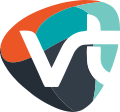

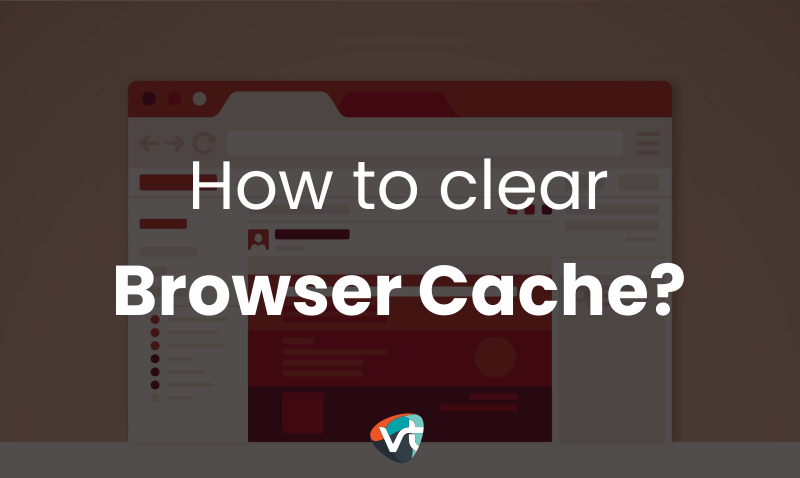
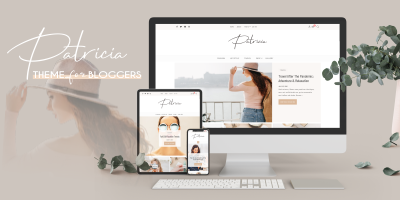

All great if I could just see the 3 dots on my main google screen. they aren’t there. What is the other option?