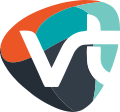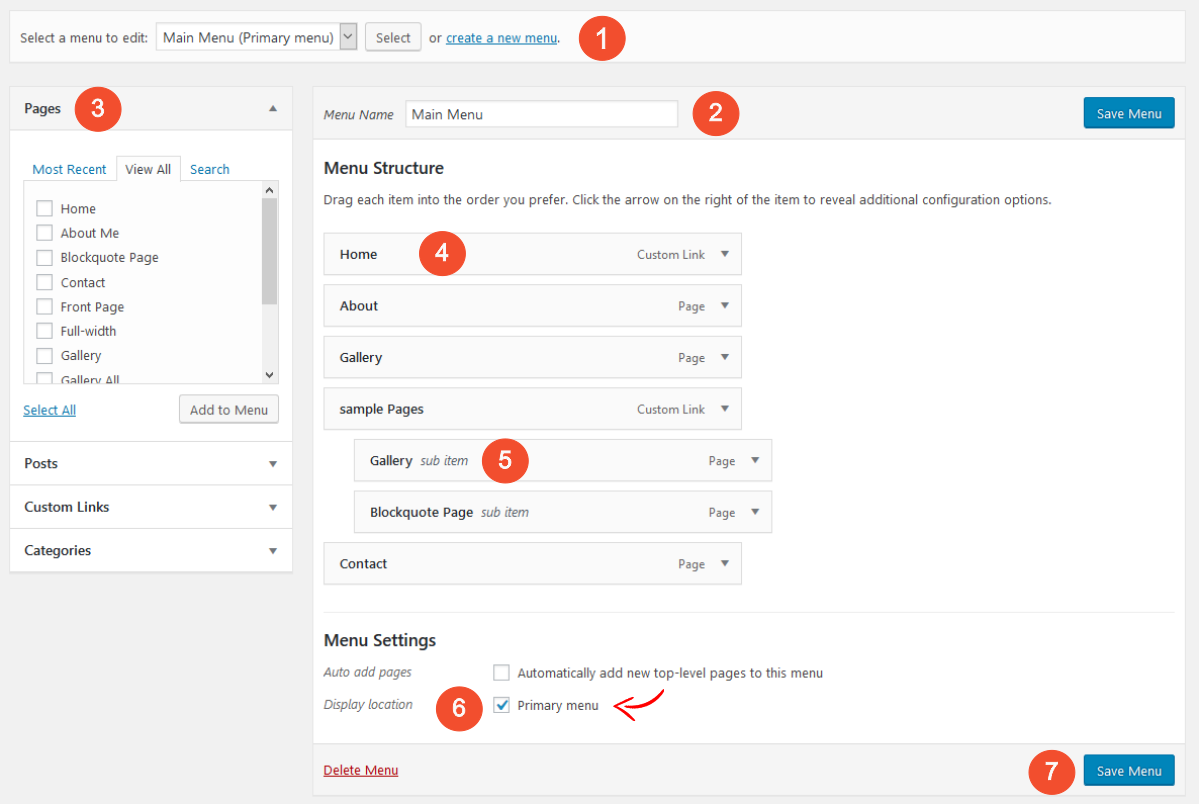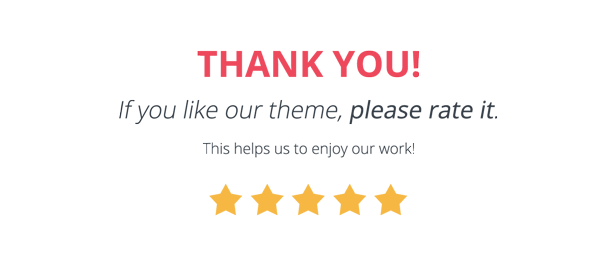GETTING STARTED
created: Nov 05, 2016
latest update: Feb 02, 2018
Support
All of our Free Themes are handled exclusively through the official WordPress.org Support Forum
Please follow the steps below before submitting a support request.
- Make sure you are running the latest version of the theme and the latest version of WordPress.
- Have a close look at theme documentation for the answer to your question.
- Have a close look at the support forum whether the question has been asked before.
- Disable all additional 3rd party plugins that you are using to check if it fixes the issue.
If the above steps didn’t fix your issue please create an account or login on the WordPress.org Support Forum.
Support includes:
- Responding to questions or problems regarding the item and its features
- Fixing bugs and reported issues
- Providing updates to ensure compatibility with new software versions
Item support does not include:
- Customization and installation services
- Support for third party software and plug-ins
Installing Theme
Installation Requirements
To install your new theme you must have a working version of WordPress* already installed installed on your self-hosted site.
For information on how to install the WordPress software, please visit WordPress Codex – Installing WordPress.
-
This theme required WordPress at least 4.1+. It’s highly recommended that you have the latest version of your WordPress installed.
Theme Installation Process
You can install Marlin Lite WordPress theme through your WordPress dashboard, like you would do with any other WordPress theme.
- Log in to your WordPress site
- Go to Appearance >> Themes
- Click Add New Theme
- Type “Lycka Lite” into the search field on the right side
- Click install to install the theme.
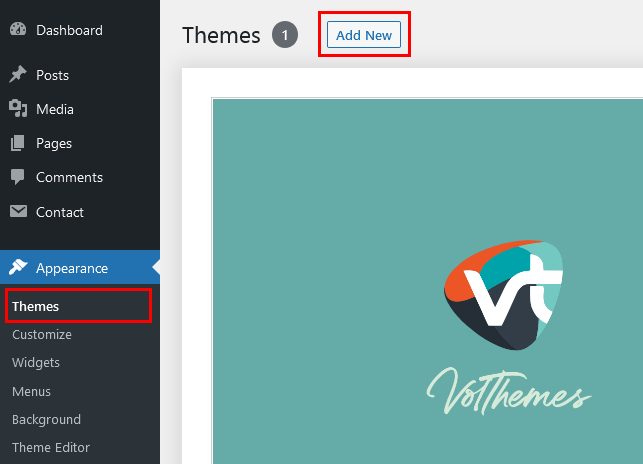
When the theme installation is finished you should see a message “Theme installed successfully”. Click Activate to activate the theme.
Go to Appearance > Customize: to get started customizing theme.
In case you are new to WordPress, you can find instructions regarding the theme installation in this tutorial: Using Themes in WordPress.
Menu Setup
1. Go to “Appearance > Menus”
2. Select “create a new menu” at the top of the page.
3. Enter a name for your new menu in the Menu Name box.
4. Select the “Pages” or “Categories” by clicking the check box next to each “Pages” or “Categories” that you want to include in the menu.
5. Click the “Add to Menu” button located at the bottom of tab to your menu.
6. Click the “Save Menu” button.
Note: if you want a new menu just click “create a new menu”, then you can move the items from the left side. At the bottom “Menu Settings > Theme locations”, checklist “Primary Menu” and “Save Menu”.
Add the About Widget
1. Go to Media > Add New
2. Click on “Select Files”
3. Upload a square image of you. (Ideal size 250x200px)
4. Click on “edit”
5. Copy the link from “File URL”
6. Go to “Appearance > Widgets”
7. Move/ drag the “[Lycka] About Widget” to the Sidebar
8. Paste the url in the “Image URL”
9. Write a text in “About Description”
10. Add the url of your about page
11. Click on “Save”
Add Featured Image/post
Featured images also known as post thumbnails are a popular feature in WordPress themes.
Simply create a new post and scroll down a little to see if there is a meta box called featured images on the right hand side of the screen.
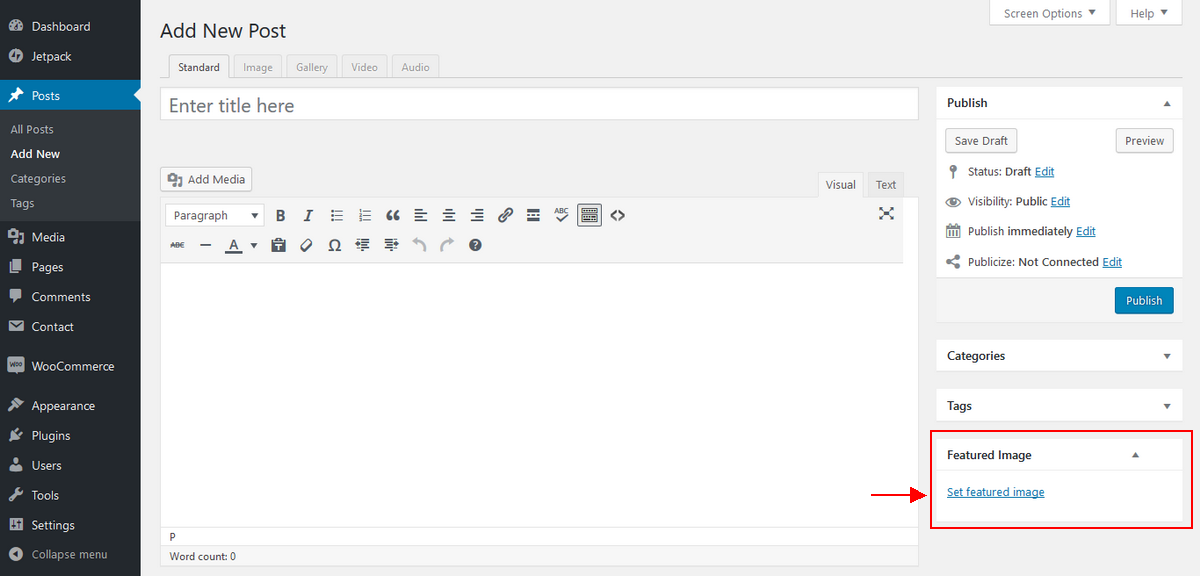
To add a featured image in a WordPress post, simply click on “Set Featured Image” link inside the featured image meta box shown in the screenshot above.
This will open the WordPress Media Uploader. You can use that to upload an image from your computer or use an existing image from your media library. Once you select the image, simply click on Set Featured Image button.
Customize/ Theme Customizer
All of the options provided in Lycka theme are handled using the WordPress Theme Customizer, which was added in WordPress version 3.4. This provides numerous distinct advantages over 3rd party options panels, including:
- Utilizing native WordPress features.
- A simple, intuitive interface.
- Live preview of options changes before committing them.
- Cutting down on code bloat.
To get to the WordPress Theme Customizer, go to “Appearance Customize” in the WordPress Admin Panel. Once you are there, you will be presented with a screen consisting of the options panel on the left and the preview of your site on the right. It should be noted that nothing you change in the Theme Customizer will be committed until you select “Save & Publish.”
This is an incredibly handy feature as it lets you to view everything you’re changing on your site before any of your visitors see anything you’re updating, allowing you to get 4 things exactly the way you want them before making them live.
LYCKA OPTIONS
Logo in the Header
– If you use a logo instead of full image for the header, check the option “Header image is a logo” to apply margins.
– Check the option “Center logo” to make the logo position to center.
Sidebar Layout
Option to display Right sidebar or Left Sidebar
Color Settings
You can change the colors of sections: Body Font Color, Link Color, Link Hover Color, Site Title and Headings.
Contact Page
The theme supports the popular plugin “Contact Form 7” to easily create working contact forms.
Please read this to learn more: How to create a working contact page in WordPress.
Additional Features/Options
If you have followed the above mentioned steps of this documentation, you have completed the basic theme setup of Lycka lite WordPress Theme. Now you can start creating amazing content. You can access the Lycka Dashboard at “Appearance => Lycka Dashboard”, or access the theme options panel directly through your WordPress dashboard at “Appearance => Customize ”, there you will find these sections:
- Lycka Options
- Logo in the Header
- Sidebar Layout
- Fonts
- Color Settings
- Site Identity
- Colors
- Header Image
- Background Image
- Menus
- Widgets
- Static Frontpage
Additional CSS
To add additional CSS go to “Appearance > Customize > Additional CSS” and simply put your CSS here.
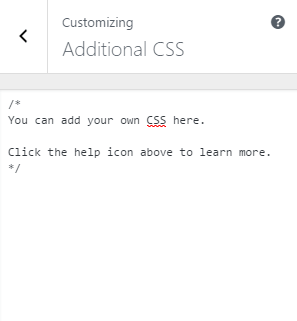
Upgrade to Lycka Premium
If you would like to have more features and options, you can upgrade to the premium version and benefit from more awesome features and excellent theme support.
Configure your own news website or blog within a few minutes and benefit from endless possibilities to customize your website. Learn more about the premium version of Lycka WordPress Theme.